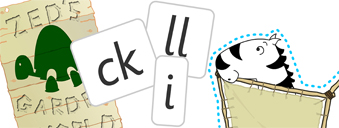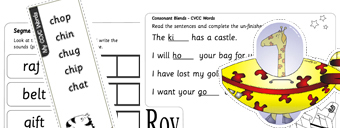FAQs
All emails associated with joining are automatically sent from our Club Roy system, sometimes this can take a while to reach your email account - please be patient. If after waiting you have not received your emails then please check your spam folder as the emails may have been filtered out as spam. Please also check that you are using the same email address as the one you signed up to Club Roy with.
Please click the login button and then click ‘Forgot your password’ - follow the on-screen prompts. If you have not received your password reset email then please check your spam folder as it may have been filtered into there.
Yes, you can. Whilst logged in please select ‘My Account’ from the top navigation bar. Then select ‘Change your password’, follow the on-screen prompts.
You can print a receipt for your most recently paid membership by going to ‘My Account’ and then selecting ‘View/print previous invoice’. This will open a new tab in your browser with your invoice in. You can print it from there by selecting the ‘Print invoice’ button in the bottom left corner of the invoice.
To access the games then simply navigate to the games screen, click on an icon and the section will expand to reveal the games plus links to lesson plans.
Some of the games require Flash Player in order for them to be played. Flash Player doesn’t work on any tablet device and therefore these games can only be played on desktops and laptops that have Flash Player installed. We are currently re-building these games so that they are compatible with iPads and Android devices.
Links to lesson plans are located next to the play games buttons. Navigate to the games section, then select any game icon and the section will expand to reveal buttons for playing games and also the lesson plans.
The guided reading before and after discussion sheets can be accessed direct from the stories. Navigate to the stories section and then click on any story icon. The story will load; on page three there are links to the before and after reading discussion sheets as-well-as the reading certificate.
If you are using a tablet device (e.g. iPad) you can swipe the screen from right to left to go forward and from left to right to go backwards. You can also use the blue arrows in the bottom right of the screen. Keep advancing to bring sentences on and off screen.
On a desktop or laptop computer: press the f button on your keyboard. To exit from full-screen then press your esc key - normally located in the top left of your keyboard.
Find the icon that looks like a house - located top left for games and bottom left for stories. This link will exit the story or game for you.
In the bottom left of each story there is a house icon, next to the house icon is a loudspeaker icon. Press the speaker icon and when you next advance the story to where there is a sentence it will be narrated for you. Press the speaker icon again to turn off narration.
Please contact us, select the Contact Us link from the footer of the website.